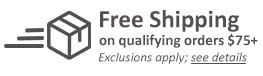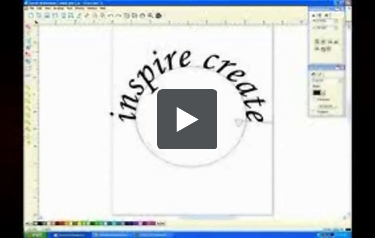We're sorry, but we no longer offer this item.
Call us at 1-800-944-4573 for personalized recommendations
or check out these similar items that may be a good fit:
Xyron Wishblade Computerized Die Cutting Machine - Pink
- 0
Product Description
Product Details
- Compatible with Windows® 2000, XP, Vista, and MAC™ OSX operating systems
- Cut any True Type Font
- Create and cut Welded Words, outlines and shadows for text or shapes with a single click
- Exclusive Print and Cut Technology allows you to print designs to a color printer and then cut them out with the Wishblade
- Cuts everything from vellum and paper to vinyl and textured cardstock; including Bazzill!
- Cut items from 1/2" to 8" wide and up to 39" long
- Part Number: 48387
Demonstration Video
Xyron Wishblade Computerized Die Cutting Machine Setup Demo
First of all, we're going to go through plugging in your Wishblade. There is two pieces to your power cord. The round end hooks in right there on your Wishblade. This plugs into here and the plug, of course goes into your power sou ... Read More
Congratulations on the purchase of your new Wishblade. I'm Sandy Clemens and I'd like to walk you through the setup process. These are the elements that you receive in the box with your Wishblade. Of course, you have your Wishblade. You have two power cords, a USB cable, your documentation and manuals and your cutting mats, your blades, blade caps and a pen holder.
First of all, we're going to go through plugging in your Wishblade. There is two pieces to your power cord. The round end hooks in right there on your Wishblade. This plugs into here and the plug, of course goes into your power source.
Okay, the next thing that we're going to do is plug it into your computer and we have a standard USB cable. The typical printer end goes into the Wishblade and the USB hooks into the computer like that. Okay. To turn it on we simply press the Blue Button.
Okay, the next thing we're going to do is install the blade. You life the cover and we have the blade and we have three coloured caps yellow, pink and blue. We're typically going to use the blue blade...the blue cap for the blade when we're using very fine papers. Right now we're going to go ahead and take that one off. We have the yellow cap for most medium-weight papers. 90% of the time, you'll typically use this one. The pink cap is for heavy-weight papers, very thick-weights.
Okay. The caps just simply screw on...like that and then we go ahead and we put the blade into the Wishblade. There are two setting for the blade into the unit. On the very top, we have a little dial that protrudes out. The dial needs to be set in the 3:00 or the 6:00 position. Okay, this is the 3:00 and then the 6:00 is forward. We put it in the 3:00 position for heavier-weight papers and average-weight papers. When we want to use the finer-weight papers, it will go in the 6:00 position facing forward. Okay, most of the time we are going in the 3:00 position. We are going to push the blade in until it goes firmly into place and hang on to this blue knob so that we do not smash the blade down and damage it. Once it's in, we're going to turn the knob and lock it into place. That's the blade, it's ready to go.It also comes with a pen utility where if you want to slip a pen into it, a typical ball-point pen, it also fits into the unit as well.
Next, I'd like to talk about the cutting mats. This is the cutting mat. It comes with a yellow protective later over it. The centre portion pulls off to reveal a tacky surface. You want to leave the two yellow sides on so that it can go under the rollers and it will not get caught.
So now what we are going to do, we are going to go ahead and put a piece of paper on the cutting mat and line it up to the top and just give it a light rub to hold it into place. We're going to lift this open. We are going to put the clear end under the white rollers and we're going to roll it about 1/4 or 1/2 inch into the Wishblade so that it can roll easily once the software tells it to start printing. Shut the door.After that, you're ready to go and load your software and start with your Wishblade.
Feel free to call us with any questions you have toll-free at 1-800-944-4573. We carry a full line of Xyron Machines, supplies, and accessories. You can also find us online on Twitter, Facebook, and our blog.
Xyron Wishblade Computerized Die Cutting Machine Demo Video
Using Xyron's exclusive Create and Cut software program, the Xyron Wishblade will allow you to cut any True Type or Adobe Font in almost any designer image file on your computer to create custom project for any occasion.
A standard USB cable connects the Wishblade to your laptop or desktop computer. After the software is installed and power cords and cables are connected, you're just about ... Read More
If you can wish it, you can cut it with the Xyron Wishblade. A computer-connected digital cutter, the Xyron Wishblade allows you to design and cut virtually anything your imagination can come up with.
Using Xyron's exclusive Create and Cut software program, the Xyron Wishblade will allow you to cut any True Type or Adobe Font in almost any designer image file on your computer to create custom project for any occasion.
A standard USB cable connects the Wishblade to your laptop or desktop computer. After the software is installed and power cords and cables are connected, you're just about ready to begin.
Before you can start using the Wishblade, you'll need to install the blade. The cutting blades for the Xyron Wishblade comes with one blade and three colour-coded caps for easy cutting of varied weight papers as well as a pen holder for effortless journaling. Select the blade cap that works best for your chosen paper. Place the blade cap over the blade and turn to tighten.
If you are cutting on the mat that is included in the Wishblade, the blade needs to be inserted into the machine at a 90 degree angle with the raised tab turned towards the motor. You can also use your Wishblade without the cutting mat.
To create Peel-and-Stick Designs, run through your paper through the Xyron 9 inch Creative Station. Run it through the protective film, trim the edges and you're ready to go. When cutting adhesive back paper, insert the blade into the machine with the raised tab facing forward, lock it into place and turn the lock.
Using the Create and Cut software, you can set the design area to match whatever paper size you'll be cutting, from 9 inch x 12 inch pieces to smaller, custom sizes for specific design.
Once the paper is on the cut mat, insert it into the machine making sure the side rollers are equal distance from the left and right edges of the mat.
With your imagination, your home computer and the Xyron Wishblade, creating custom home decor items, greeting cards, gifts, scrapbook pages and so much more is just a click away. If you can wish it, you can cut it with the Xyron Wishblade.
Designing Fonts and Shapes with the Xyron Wishblade on your PC Demo
Drag the corner of the design to resize. Then double click to activate the rotation tool. You can use the arrows to rotate your design or select the exact degree of rotation in the drop down menu in the rotation tab in Design Central. To weld this shape to a letter or word, move the image to overlap slightly and click the weld button.
... Read More
Now that you know how to use your Wishblade to cut letter, words and phrases, let's take a look at how to insert a design or image file. With your document open, click on file, then import and select the design. Place it on the page and click to drop it in.
Drag the corner of the design to resize. Then double click to activate the rotation tool. You can use the arrows to rotate your design or select the exact degree of rotation in the drop down menu in the rotation tab in Design Central. To weld this shape to a letter or word, move the image to overlap slightly and click the weld button.
The Create and Cut software also allows you to effortlessly create text on a curve as well. Select the Art Text Button, click within your document and drag your mouse until you get the arc size you want. When the cursor appears, type your desired text. Next, click the Select tool in the Design Central you can change your font, adjust where on the curve your text falls - above, below or on the line, move your text using create hanging text all with a click of a mouse.
The Create and Cut Software has a Quick Design button for common shapes. These elements can be inserted into your document with a single click of a mouse and then manipulated by selecting key point within the design and using the Design Central.
With your imagination, your home computer and the Xyron Wishblade, creating custom home decor items, greeting cards, gifts, scrapbook pages and so much more is just a click away. If you can wish it, you can cut it with Xyron Wishblade.
Staff Review
Xyron Wishblade Computerized Die Cutting Machine Review
If you’re really into scrapbooking and other types of crafts, you may want to check out Xyron’s Wishblade. The Wishblade is a computerized die cutting machine that’s an upgrade of Xyron’s previous Personal Cutting System. The Wishblade makes it easy to make cutouts of anything you can dream of and it offers the chance to include your computer in your crafting, bringing the art of scrapbooking into the 21st century. To find out more about this great product, keep reading.
First off, the Xyron Wishblade is designed to be used with a computer via a USB cable. The machine is compatible with both Macs (OS X) and PCs (Windows 2000, XP, and Vista) and comes with two different software programs. These programs allow you to draw objects for cutting, and you can also download any True Type font or clip art and the Wishblade will allow you to cut it out. Also, the included “Create and Cut” software allows you to weld words and create shadows, leading to new and interesting design possibilities. You can also print out your designs on your color printer and use the Wishblade to cut them out, so really, the creative possibilities are endless.
The Wishblade is capable of cutting sheets from to ½” to 8″ wide and up to 39″ long, and it can cut almost any material you can think of including paper, cardstock, vellum, and vinyl. If you want to make stickers, you can use the Wishblade in conjunction with the Xyron 900 Creative Station laminator. (Sold separately.) You won’t need to worry about the Wishblade taking up too much room on your desk or crafting table because it’s the size of a standard desktop printer. The machine is also available in pink, which is a nice touch. Finally, the Wishblade comes with everything you need to get started, including software CDs, a USB cable, cutting mat, and an instructional DVD. The machine also comes with a one-year warranty, just in case something goes wrong.
If there’s a drawback to the Wishblade, it’s the price. When the Wishblade was originally introduced, it retailed for around $600.00. The price has now dropped, but at a current price of $400.00, ownership of this cutter may be out of reach for some, especially in this economy. You may also find it difficult to use the machine, especially if you’re not mechanically inclined. However, the enclosed DVD should be able to help. Also, the fact that a computer is needed to operate the Wishblade may be off-putting to some people. The need for a computer also cuts down on the machine’s portability, so unless you have a laptop, it’ll be impossible to use the Wishblade at a scrapbooking party. However, the computer really expands the abilities of the Wishblade when compared to other machines such as the Xyron personal cutting system. Finally, the Wishblade isn’t the quietest die cutter on the market, so if you’re someone who’s planning on using the machine late at night, you might want to make sure that you close the door to the kids rooms.
Overall, the Wishblade is a great die cutter, despite its handful of shortcomings and its higher price tag. For technically savvy crafters who can afford it, the Wishblade is the way to go. Try it out for yourself and discover a whole new world of possibilities.