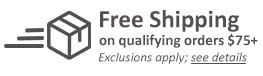MyBinding Knowledge Base
- Binding (248 Article)
- General Binding (42)
- Plastic Comb Binding (57)
- Fastback Binding (59)
- Perfect Binding (2)
- Modular Punching (8)
- Zipbind (3)
- Twin Loop Wire (13)
- Coil Binding (22)
- Thermal Binding (14)
- Strip Binding (1)
- VeloBind (4)
- Binding Covers (14)
- Proclick Binding (10)
- SureBind (4)
- Screw Post (2)
- Hole Punches (2)
- Staplers (4)
- Komtrak Insprial Binding (2)
- Paper (1)
- Rhin-O-Tuff (5)
- Binding Machines Comparison (17)
- Laminating (109 Article)
- General Laminating (26)
- Roll Lamination (16)
- Pouch Lamination (36)
- Pouch Board Laminator (3)
- School Laminator (3)
- Foil Laminating (3)
- Royal Sovereign Laminators (10)
- Laminators Comparison (3)
- Boards (11 Article)
- Bulletin Boards (3)
- Whiteboards (5)
- Chalkboards (1)
- Paper Shredders (44 Article)
- General Shredding (35)
- Industrial Shredders (1)
- Cross-Cut Shredders (2)
- Cardboard Shredders (1)
- Multimedia Shredders (1)
- Personal Shredders (1)
- High Security Shredders (2)
- Ring Binders (9 Article)
- Specialty Binders (2)
- Reinforced Paper (1)
- Health Care Punched Paper (1)
- Perforated Paper (2)
- View Binders (1)
- Index Tabs (9 Article)
- Index Tab Dividers (2)
- Copier Tabs (4)
- Pocket Folders (1)
- Custom Index Tabs (1)
- Pre-Printed Index Tabs (1)
- Paper Handling (37 Article)
- Paper Folders (9)
- Paper Joggers (2)
- Guillotine Cutters (4)
- Rotary Trimmer (3)
- Electronic Paper Cutters (1)
- Corner Rounders (2)
- Paper Scoring (2)
- Paper Drill (2)
- Booklet Makers (3)
- Stack Cutters (1)
- Paper Handling Equipment Comparison (5)
- ID Accessories (12 Article)
- Badge Holder (1)
- Lanyards (8)
- Badge Reels (1)
receive
$5off
*On order $25 or more.
Fastback Foilfast P21x Alternate Windows Installation
Normally installing the Powis P21x Foilfast printer on a windows computer is quite easy. You simply plug the printer into the computer and it will automatically detect it. However, in some cases windows will not automatically see if you are trying to install your Powis Parker Fastback Foilfast printer on your windows box and it isn’t automatically detected, this article will provide you with alternative windows installation instructions.
1. To access the printer installation software, insert the Software Installation CD in your CD drive and open the folder titled “Windows,” or download the software from the Powis website (http://www.powis.com/software). If you have any Fastback FoilFast software loaded on your computer from a previous installation it is very important that you remove it before you proceed. You can uninstall the FoilFast software in your control panel under add or remove programs (for windows XP).
2. Navigate to the folder where you have your drivers (either on the CD or in the download that you obtained from the powis website). Double click on the file titled “Setup.exe”. This should cause the Printer Driver Installation screen to appear.
3. Choose the language you prefer for installation. Click ‘Next.’ The End User License Agreement dialog box appears.
4. Click to check the box labeled “I accept the terms of the above License Agreement.” If you do not agree to the license terms, click ‘Exit.’ Otherwise, click ‘Next.’ The second Printer Installation dialog box appears.
5. Choose the appropriate printer. Click ‘Next.’ The Available Platforms dialog box appears. Make sure that the appropriate software platform is chosen (Windows 2000/XP/2003). Under “Do you want to share this printer?” click the button labeled ‘No.’
6. Click ‘Next.’ The third Printer Installation dialog box appears.
7. The software will find the port that it determines is the most suitable choice for you computer. If you want to switch ports, click the arrow to the right of the chosen port and other available ports will appear. If you are using a parallel printer cable you will more than likely use the LPT1 port. This is a very important step. If you choose the incorrect printer port your P21x will not work and you will need to uninstall and reinstall the FoilFast software.
8. Under ‘Printer Name’ you can change the name of your printer as you wish.
9. If you wish to use the Foilfast printer as your default printer (not recommended), check the button labeled ‘Yes.’ The default is ‘No.’
10. Click ‘Next.’ The “Ready to Start Copying” dialog box appears.
11. Click Finish. After the installation has finished, a dialog announcing that the installation was successful should appear.
12. Click ‘Exit to Windows.’ Your printer is now ready to use. If, for any reason, your installation was not successful, remove all components of the Foilfast software from your computer and try again using a different Port.
After you have completed the installation you should be able to print a test page using your foilfast printer. If your test page prints properly then you will know that you printer is set up correctly. If your page doesn’t print, there is a good chance that you have the wrong port selected and you will need to reinstall the software.

< Over the years, a number of customers have asked me whether they can use twin loop wire with their plastic comb binding machine. These customers often don’t want to have to buy a brand new machine but like the look and feel of twin loop wire binding. However, the answer to their question isn’t as simple as it seems. You see, they actually do make twin loop wire that is designed to work with the plastic comb binding hole pattern. With that said, if you want to use these wires you are going to need a way to close the wires. What is Spiral-O Wire? Let me explain a little bit more…There is a product that we carry called Spiral-O Wire. This wire has 19 loops and is designed to work with the hole pattern from a plastic comb binding machine. Spiral-O Wire is sometimes called Wire Combs or Ibico Wire and was originally designed for use with some of the older Ibico binding machines. A number of the older Ibico plastic comb binding machines also included a twin loop wire closer on the front of them to allow users to use both plastic combs and wire. This 19 loop wire was designed for this purpose. What Equipment is Needed? As the Ibico brand has been phased out by GBC and all of the older Ibico plastic binding machines have been replaced with new models, they no longer have the twin loop wire closer on the front of them. This presents a problem in trying to use these spiral-o wires since you can’t use the wires without a way to close them. One of the only options left is to purchase a Twin Loop wire closer. However, since twin loop wire closers are not incredibly cheap this option usually only appeals to users who have larger electric plastic comb binding machines. Otherwise, it is often advisable to simply buy a low end 3:1 pitch twin loop wire binding machine (the supplies are cheaper). This being said, if you have one of the older Ibico binding machines that has a wire closer included you are in luck. The Spiral-O binding supplies that we carry will work perfectly with your machine and you will be able to use both plastic combs and wire depending on your needs. These Spiral-O binding supplies are available in Black, Silver, White, Blue and Red and in sizes up to 1″ in diameter. If you aren’t sure what type of wire binding supplies that you need to work with your machine simply give us a call. Our trained sales representatives will be glad to help you find the correct supplies for use with your machine.(Read More)


Loading...