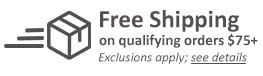MyBinding Knowledge Base
- Binding (248 Article)
- General Binding (42)
- Plastic Comb Binding (57)
- Fastback Binding (59)
- Perfect Binding (2)
- Modular Punching (8)
- Zipbind (3)
- Twin Loop Wire (13)
- Coil Binding (22)
- Thermal Binding (14)
- Strip Binding (1)
- VeloBind (4)
- Binding Covers (14)
- Proclick Binding (10)
- SureBind (4)
- Screw Post (2)
- Hole Punches (2)
- Staplers (4)
- Komtrak Insprial Binding (2)
- Paper (1)
- Rhin-O-Tuff (5)
- Binding Machines Comparison (17)
- Laminating (109 Article)
- General Laminating (26)
- Roll Lamination (16)
- Pouch Lamination (36)
- Pouch Board Laminator (3)
- School Laminator (3)
- Foil Laminating (3)
- Royal Sovereign Laminators (10)
- Laminators Comparison (3)
- Boards (11 Article)
- Bulletin Boards (3)
- Whiteboards (5)
- Chalkboards (1)
- Paper Shredders (44 Article)
- General Shredding (35)
- Industrial Shredders (1)
- Cross-Cut Shredders (2)
- Cardboard Shredders (1)
- Multimedia Shredders (1)
- Personal Shredders (1)
- High Security Shredders (2)
- Ring Binders (9 Article)
- Specialty Binders (2)
- Reinforced Paper (1)
- Health Care Punched Paper (1)
- Perforated Paper (2)
- View Binders (1)
- Index Tabs (9 Article)
- Index Tab Dividers (2)
- Copier Tabs (4)
- Pocket Folders (1)
- Custom Index Tabs (1)
- Pre-Printed Index Tabs (1)
- Paper Handling (37 Article)
- Paper Folders (9)
- Paper Joggers (2)
- Guillotine Cutters (4)
- Rotary Trimmer (3)
- Electronic Paper Cutters (1)
- Corner Rounders (2)
- Paper Scoring (2)
- Paper Drill (2)
- Booklet Makers (3)
- Stack Cutters (1)
- Paper Handling Equipment Comparison (5)
- ID Accessories (12 Article)
- Badge Holder (1)
- Lanyards (8)
- Badge Reels (1)
receive
$5off
*On order $25 or more.
How to Print Images on Strips With the PowisPrinter?
PowisPrint software allows you to include monochromatic, standard bitmap images (e.g., logos, scanned images, clip art) in your title design. It also automatically fits your image to the zone you put it in, according to the zone size and the book thickness. This article will provide you with simple instructions for inserting, formatting and deleting an image for use on Fastback strips.
Inserting Images
1. Select an empty zone by placing your cursor inside it. You cannot insert images into zones with text or another image. If you need to, you can create a new zone virtually anywhere on the strip. This will allow you to place an image wherever you want on your Fastback strip.
2. To insert an image, go to the Insert menu, and choose Image. The “Insert Image” dialog box opens.
3. Click the “Load Image” button. A standard Windows “Open file” dialog box appears.
4. Navigate to the folder containing the bitmap file you want to insert in your title design. Select the file and click “Open”. The image you selected now appears in the preview area in the “Insert Image” dialog box.
5. If you choose, rotate the image in 90° increments by clicking the up and down arrows next to the “Rotate Image” box. You can also invert the bitmap’s colors by clicking the “Invert Image” box. When the image is formatted correctly, click “OK.”
6. This returns you to the Design Window, which now displays the image you have inserted on the strip. The image automatically scales to fit the zone dimensions, and adjusts each time you make a dimension change to your design.
Formatting Your Image
1. Sizing: You can control the your image’s size by changing the zone boundaries. As the zone increases or decreases, the image adjusts to fit the new dimensions.
2. Aligning: You can align the image by pressing the left, center, or right alignment buttons on the lower tool bar in the Design Window.
3. Rotating: Once you’ve inserted an image on the Binderstrip, you can rotate it by selecting Rotate CW (ClockWise) or Rotate CCW (Counter ClockWise) from the Format Image menu. Each rotates the image in 90° increments. Keep in mind that as you rotate the image, its orientation changes.
4. Combining Images and Text: In this version of PowisPrint software, you can’t directly enter different fonts and styles in the same zone – You also can’t merge images and text in the same zone. However, you can do this by using a zone for each word, or creating your own bitmap image. Creating your own bitmap allows you to type your title exactly as you want it to look on your strip. All you do is open a drawing program, type your title and insert you image, save it as a bitmap, and then insert it on the strip. Just remember to keep your image in black and white (no shading or gradient).
Deleting An Image
1. If you need to delete an image from your strip all you need to do is go to the Edit menu and choose Clear Zone. Anything in that zone will be removed.

< Over the years, a number of customers have asked me whether they can use twin loop wire with their plastic comb binding machine. These customers often don’t want to have to buy a brand new machine but like the look and feel of twin loop wire binding. However, the answer to their question isn’t as simple as it seems. You see, they actually do make twin loop wire that is designed to work with the plastic comb binding hole pattern. With that said, if you want to use these wires you are going to need a way to close the wires. What is Spiral-O Wire? Let me explain a little bit more…There is a product that we carry called Spiral-O Wire. This wire has 19 loops and is designed to work with the hole pattern from a plastic comb binding machine. Spiral-O Wire is sometimes called Wire Combs or Ibico Wire and was originally designed for use with some of the older Ibico binding machines. A number of the older Ibico plastic comb binding machines also included a twin loop wire closer on the front of them to allow users to use both plastic combs and wire. This 19 loop wire was designed for this purpose. What Equipment is Needed? As the Ibico brand has been phased out by GBC and all of the older Ibico plastic binding machines have been replaced with new models, they no longer have the twin loop wire closer on the front of them. This presents a problem in trying to use these spiral-o wires since you can’t use the wires without a way to close them. One of the only options left is to purchase a Twin Loop wire closer. However, since twin loop wire closers are not incredibly cheap this option usually only appeals to users who have larger electric plastic comb binding machines. Otherwise, it is often advisable to simply buy a low end 3:1 pitch twin loop wire binding machine (the supplies are cheaper). This being said, if you have one of the older Ibico binding machines that has a wire closer included you are in luck. The Spiral-O binding supplies that we carry will work perfectly with your machine and you will be able to use both plastic combs and wire depending on your needs. These Spiral-O binding supplies are available in Black, Silver, White, Blue and Red and in sizes up to 1″ in diameter. If you aren’t sure what type of wire binding supplies that you need to work with your machine simply give us a call. Our trained sales representatives will be glad to help you find the correct supplies for use with your machine.(Read More)


Loading...