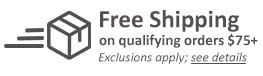MyBinding Knowledge Base
- Binding (248 Article)
- General Binding (42)
- Plastic Comb Binding (57)
- Fastback Binding (59)
- Perfect Binding (2)
- Modular Punching (8)
- Zipbind (3)
- Twin Loop Wire (13)
- Coil Binding (22)
- Thermal Binding (14)
- Strip Binding (1)
- VeloBind (4)
- Binding Covers (14)
- Proclick Binding (10)
- SureBind (4)
- Screw Post (2)
- Hole Punches (2)
- Staplers (4)
- Komtrak Insprial Binding (2)
- Paper (1)
- Rhin-O-Tuff (5)
- Binding Machines Comparison (17)
- Laminating (109 Article)
- General Laminating (26)
- Roll Lamination (16)
- Pouch Lamination (36)
- Pouch Board Laminator (3)
- School Laminator (3)
- Foil Laminating (3)
- Royal Sovereign Laminators (10)
- Laminators Comparison (3)
- Boards (11 Article)
- Bulletin Boards (3)
- Whiteboards (5)
- Chalkboards (1)
- Paper Shredders (44 Article)
- General Shredding (35)
- Industrial Shredders (1)
- Cross-Cut Shredders (2)
- Cardboard Shredders (1)
- Multimedia Shredders (1)
- Personal Shredders (1)
- High Security Shredders (2)
- Ring Binders (9 Article)
- Specialty Binders (2)
- Reinforced Paper (1)
- Health Care Punched Paper (1)
- Perforated Paper (2)
- View Binders (1)
- Index Tabs (9 Article)
- Index Tab Dividers (2)
- Copier Tabs (4)
- Pocket Folders (1)
- Custom Index Tabs (1)
- Pre-Printed Index Tabs (1)
- Paper Handling (37 Article)
- Paper Folders (9)
- Paper Joggers (2)
- Guillotine Cutters (4)
- Rotary Trimmer (3)
- Electronic Paper Cutters (1)
- Corner Rounders (2)
- Paper Scoring (2)
- Paper Drill (2)
- Booklet Makers (3)
- Stack Cutters (1)
- Paper Handling Equipment Comparison (5)
- ID Accessories (12 Article)
- Badge Holder (1)
- Lanyards (8)
- Badge Reels (1)
receive
$5off
*On order $25 or more.
How to Use the "More Options" Feature of your Fastback 15xs Machine?
On your Fastback 15xs machine the MORE OPTIONS menu allows you to customize various binding settings that can be important for certain applications. To enter this menu, you simply need to choose “MORE OPTIONS” from the special functions menu on your Fastback machine. Once you are here there are seven different options available to you. This article will describe these seven different options and what they are used for.
Option #1: TA COVER TIMES
This feature allows you to increase or decrease the amount of time the Fastback binder heats the edges of the spine (right where the covers meet the spine) or the spine itself when you are binding the wraparound cover to the Perfectback-TA or Temperature Activated document. If you’re using a thick or heavy cover stock, you might want to use this feature to increase the cover time and/or the spine time. You can also use this feature to turn off the front/back time if you want the cover to be bound to the spine only. However, if you want to bind the spine only, it is recommended that you first bind the document with an extra front page and an extra back page. Then remove these pages before binding the cover.
To increase or decrease the amount of time the Fastback binder heats the edges of the spine (right where the covers meet the spine), select the option “FRONT/BACK TIME” by pressing the BIND button. Use the OPEN and EDIT buttons to scroll through the menu options: When you have scrolled to the setting that you want, press BIND. To increase or decrease the amount of time the Fastback® binder heats the spine, select the option “SPINE TIME” by pressing the BIND button. Use the OPEN and EDIT buttons to scroll through the menu options. When you have scrolled to the setting that you want, press BIND.
Option #2: SET DISPLAY MODE
When you clamp a book in the binder, the display has two ways of showing the book’s thickness. It can either prompt you to insert the appropriate width strip (the Standard Display), or it can show the strip width for your book and the book’s measured thickness (Show Thickness mode). The Set Display menu lets you select whichever display you prefer. To change the display mode, enter the Special Functions Menu, and cycle through the MORE OPTIONS menu items until you see “SET DISPLAY MODE.” Press BIND to select it. Using the OPEN or EDIT button, cycle through the two choices: “STANDARD DISPLAY” and “SHOW THICKNESS.” Press BIND to select the display mode you want. The binder briefly displays “MODE SAVED” to confirm the change.
Option #3: SUPERSTRIP EDGE
Under this menu you are provided a choice on how the corners (edge) of the strip look like on a book bound with a Superstrip. The Fastback default fold will create a soft corner around front and back corners of the book. This menu option allows you to change the front corner of the book to a “sharp” edge instead of a soft edge. After selecting the SUPERSTRIP EDGE menu, press the OPEN or EDIT buttons to toggle between the SHARP EDGE and SOFT EDGE options. Press the BIND button to select which option you desire.
Option #4: COMP VERSION ‘A’
Most users will have no need to access this option. This feature is provided as a convenience for those who are using a batch of Composition Superstrip(TM) known as version ‘A’ that was produced
during 2001.
Option #5: SET SLEEP MODE
Under this menu option you can adjust the amount of idle time before the binder will go into sleep mode. When the binder is in sleep mode, the power is cut off to certain electronic components. The factory default setting is 15 minutes. The choices are 15 minutes, 30 minutes, 60 minutes, and off. When the binder is in Sleep Mode, push any button to return to the READY TO BIND mode.
Option #6: FACTORY DEFAULTS
By selecting this menu option you are able to reset the machine to its original factory default settings. When you select FACTORY DEFAULTS the message “SET DEFAULTS?” will appear on the display. This will give you a second chance to confirm that you want to reset all the settings back to the factory default settings. Pressing the BIND button completes the reset.
Option #7: EXIT?
If you do not want to make any changes in the Special Functions menu, scroll through the menu until you see “EXIT,” and press BIND. The Fastback® binder now returns to the main display screen. The Fastback® binder remembers any changes you make in the Special Functions Menu, even after you turn it off. If you want to change these settings, you must manually reset them.

< Over the years, a number of customers have asked me whether they can use twin loop wire with their plastic comb binding machine. These customers often don’t want to have to buy a brand new machine but like the look and feel of twin loop wire binding. However, the answer to their question isn’t as simple as it seems. You see, they actually do make twin loop wire that is designed to work with the plastic comb binding hole pattern. With that said, if you want to use these wires you are going to need a way to close the wires. What is Spiral-O Wire? Let me explain a little bit more…There is a product that we carry called Spiral-O Wire. This wire has 19 loops and is designed to work with the hole pattern from a plastic comb binding machine. Spiral-O Wire is sometimes called Wire Combs or Ibico Wire and was originally designed for use with some of the older Ibico binding machines. A number of the older Ibico plastic comb binding machines also included a twin loop wire closer on the front of them to allow users to use both plastic combs and wire. This 19 loop wire was designed for this purpose. What Equipment is Needed? As the Ibico brand has been phased out by GBC and all of the older Ibico plastic binding machines have been replaced with new models, they no longer have the twin loop wire closer on the front of them. This presents a problem in trying to use these spiral-o wires since you can’t use the wires without a way to close them. One of the only options left is to purchase a Twin Loop wire closer. However, since twin loop wire closers are not incredibly cheap this option usually only appeals to users who have larger electric plastic comb binding machines. Otherwise, it is often advisable to simply buy a low end 3:1 pitch twin loop wire binding machine (the supplies are cheaper). This being said, if you have one of the older Ibico binding machines that has a wire closer included you are in luck. The Spiral-O binding supplies that we carry will work perfectly with your machine and you will be able to use both plastic combs and wire depending on your needs. These Spiral-O binding supplies are available in Black, Silver, White, Blue and Red and in sizes up to 1″ in diameter. If you aren’t sure what type of wire binding supplies that you need to work with your machine simply give us a call. Our trained sales representatives will be glad to help you find the correct supplies for use with your machine.(Read More)


Loading...