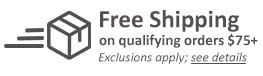MyBinding Knowledge Base
- Binding (248 Article)
- General Binding (42)
- Plastic Comb Binding (57)
- Fastback Binding (59)
- Perfect Binding (2)
- Modular Punching (8)
- Zipbind (3)
- Twin Loop Wire (13)
- Coil Binding (22)
- Thermal Binding (14)
- Strip Binding (1)
- VeloBind (4)
- Binding Covers (14)
- Proclick Binding (10)
- SureBind (4)
- Screw Post (2)
- Hole Punches (2)
- Staplers (4)
- Komtrak Insprial Binding (2)
- Paper (1)
- Rhin-O-Tuff (5)
- Binding Machines Comparison (17)
- Laminating (109 Article)
- General Laminating (26)
- Roll Lamination (16)
- Pouch Lamination (36)
- Pouch Board Laminator (3)
- School Laminator (3)
- Foil Laminating (3)
- Royal Sovereign Laminators (10)
- Laminators Comparison (3)
- Boards (11 Article)
- Bulletin Boards (3)
- Whiteboards (5)
- Chalkboards (1)
- Paper Shredders (44 Article)
- General Shredding (35)
- Industrial Shredders (1)
- Cross-Cut Shredders (2)
- Cardboard Shredders (1)
- Multimedia Shredders (1)
- Personal Shredders (1)
- High Security Shredders (2)
- Ring Binders (9 Article)
- Specialty Binders (2)
- Reinforced Paper (1)
- Health Care Punched Paper (1)
- Perforated Paper (2)
- View Binders (1)
- Index Tabs (9 Article)
- Index Tab Dividers (2)
- Copier Tabs (4)
- Pocket Folders (1)
- Custom Index Tabs (1)
- Pre-Printed Index Tabs (1)
- Paper Handling (37 Article)
- Paper Folders (9)
- Paper Joggers (2)
- Guillotine Cutters (4)
- Rotary Trimmer (3)
- Electronic Paper Cutters (1)
- Corner Rounders (2)
- Paper Scoring (2)
- Paper Drill (2)
- Booklet Makers (3)
- Stack Cutters (1)
- Paper Handling Equipment Comparison (5)
- ID Accessories (12 Article)
- Badge Holder (1)
- Lanyards (8)
- Badge Reels (1)
receive
$5off
*On order $25 or more.
How do I use the print window with the Powisprint Software?
When you select “Print” from the file menu on your PowisPrint software, the Print Window opens. The Print Window display is divided into five buttons (the Print Commands) and four boxes (the Status Boxes). This article will provide an overview of the different buttons and boxes that are part of this Print Window. Understanding these boxes is essential for getting the results that you need when you print your Fastback binding strips.
Print Window – Buttons
1. Print: Prints the title in the active Design Window, then ejects the printed strip from the PowisPrinter Feed Exit (below the purple strip guide). Pressing “Print” successively in the same Print Window allows you to repeatedly print the current design. If your PowisPrinter is not docked to your Fastback binding machine you will use this button to print your binding strips before you manually load them into your binder.
2. Bind Only: When docked to a Fastback binder, the PowisPrinter accepts a strip and without printing, sends the strip to the binder. If your printer is attached to your binder this button will allow you to bind documents without printing on the spine and without disconnecting the printer from your binding machine.
3. Print & Bind: When docked to a Fastback binder, the PowisPrinter prints the title in the active Design Window and automatically feeds the printed strip to the binder, which then automatically binds the book. Pressing “Print & Bind” successively in the same Print Window allows you to repeatedly print, then bind, the current design.
4. Repeat: When docked to a Fastback, you can use this feature to title and bind a series of the same-thickness books.
5. Eject: Ejects the strip out the PowisPrinter Feed Exit (below the purple strip guide).
Print Window – Status Boxes
1. Design Window Information Box. Displays the book thickness and strip width you have chosen in the active Design Window.
2. Fastback Information Box. When a Fastback is docked to the printer, this box indicates information the Fastback has sensed. If you put a book in the binder, the Fastback detects the book thickness, and determines which width Binderstrip to use. The software displays this data here. If it does not match the Design Window Information, you can press Ask & Update to update your design according to the thickness of the book in the binder. If your printer is not docked to a Fastback binder, the Fastback box will be empty.
3. The PowisPrinter Status Box. Indicates what’s happening in the PowisPrinter. As the PowisPrinter performs each function, the corresponding box illuminates. Any other information appears in the “Other” box. As the printer works on titling a Fastback strip you can watch the progress using this status box. The printer status will move from Online -> Ready -> Strip Present -> Receiving Title -> Printing.
4. The Fastback Binder Status Box. Indicates what’s happening in the Fastback® binder. Each box illuminates as the Fastback® performs the corresponding function. For example, when the Fastback is docked, the Docked box will be lit. Any other information appears in the “Other” message box.

< Over the years, a number of customers have asked me whether they can use twin loop wire with their plastic comb binding machine. These customers often don’t want to have to buy a brand new machine but like the look and feel of twin loop wire binding. However, the answer to their question isn’t as simple as it seems. You see, they actually do make twin loop wire that is designed to work with the plastic comb binding hole pattern. With that said, if you want to use these wires you are going to need a way to close the wires. What is Spiral-O Wire? Let me explain a little bit more…There is a product that we carry called Spiral-O Wire. This wire has 19 loops and is designed to work with the hole pattern from a plastic comb binding machine. Spiral-O Wire is sometimes called Wire Combs or Ibico Wire and was originally designed for use with some of the older Ibico binding machines. A number of the older Ibico plastic comb binding machines also included a twin loop wire closer on the front of them to allow users to use both plastic combs and wire. This 19 loop wire was designed for this purpose. What Equipment is Needed? As the Ibico brand has been phased out by GBC and all of the older Ibico plastic binding machines have been replaced with new models, they no longer have the twin loop wire closer on the front of them. This presents a problem in trying to use these spiral-o wires since you can’t use the wires without a way to close them. One of the only options left is to purchase a Twin Loop wire closer. However, since twin loop wire closers are not incredibly cheap this option usually only appeals to users who have larger electric plastic comb binding machines. Otherwise, it is often advisable to simply buy a low end 3:1 pitch twin loop wire binding machine (the supplies are cheaper). This being said, if you have one of the older Ibico binding machines that has a wire closer included you are in luck. The Spiral-O binding supplies that we carry will work perfectly with your machine and you will be able to use both plastic combs and wire depending on your needs. These Spiral-O binding supplies are available in Black, Silver, White, Blue and Red and in sizes up to 1″ in diameter. If you aren’t sure what type of wire binding supplies that you need to work with your machine simply give us a call. Our trained sales representatives will be glad to help you find the correct supplies for use with your machine.(Read More)


Loading...