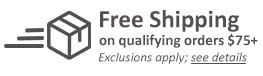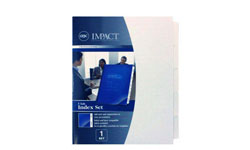MyBinding Uncollated 1/11th Cut 110lb Plain Paper Copier Tabs - Pos 11
- 0
Product Description
Product Details
- Tab Size: 8.5" x 11" Body with 1/2" Tab Extension
- Paper Weight: 110lb Index
- Brightness: 92 Bright
- Collation: Uncollated
- Tab Cut: 1/3rd Cut (3 tabs on 11 inch edge) to 1/10th Cut (10 tabs on 11 inch edge)
- Tab Coating: None
- Quantity: 1265 Tabs / 115 Sets
- Old Part Number: HO199832317
Demonstration Video
MyBinding Copier Tabs Demo Video
Welcome to MyBinding Video. These are MyBinding Copier Tabs, designed to print on with laser toner printers.First off, the are organized in different ways: Single Reverse has the last tab on top, and the first tab on the bottom, it repeats this way through the whole stack.Double Reverse starts with the last tab, but is organized that there are two of the same position of tab next to each other.Straight collated tabs are organized as you would present them in a binder or book with the first tab on the top.Then there is uncollated, which gives you only one position of tab. Which organizational style you use is determined by what your printer requires.They come in plain paper tabs, colored mylar, and clear mylar tabs.You can find two thicknesses of paper, with 90 pounds and 110 pounds, though 90 pounds has the largest variety of tabs.You can purchase them prepunched with a three hole pattern, or you can call for custom punches.These dividers come in variations of 3 tabs to 10 tabs, the best part is that you can print on them!
How to Print on Copier Tabs Video
Welcome to MyBinding Video. This is How to Print on Copier Tabs!
First, there are a few questions to ask:
Can your printer print directly onto the tabs—more specifically from your computer? If you know it can, then you won’t need this video, just set it correctly in your print setup.
When troubleshooting, you also have to ask: can your printer print on 9 x 11 inch pages?
What side of the paper does your printer print on?
And what type of tab arrangement do you need?
You may be able to avoid all this troubleshooting by checking your printer’s manual for clear steps on printing tabs.
Results will vary per printer, but this troubleshooting should help you with whichever you are using.
If your printer cannot print on the oversized sheets—then stop—you cannot print on these tabs.
Otherwise, first insert a test page that has the top and bottom labeled, and also the “right” position where your tabs will be. This is the side that is facing up(labeled top) and the other side that is not visible now is labeled “bottom”.
On my printer it printed on the bottom side of the sheet, so now when we place it back into position we can see the orientation that it prints.
Now using a tab template or your word processor, print off your labels onto normal pages—I have to use the copier to copy these pages, which then can print on the tabs.
Scan in just the first label to confirm the orientation of your copied pages and the placement on your test page.
On my first scan, nothing printed because the orientation of my copied page was upside down. So flip it around and try again.
Now you can see where my first top label will print.
Next, match up the first label, with the first tab.
Place the tabs into the printer with the correct orientation. The test label and tab are aligned still, so I place it so the correct side is on top. Remove your test sheet, and now we need to find out what type of collation you will need.
Next place in all your labels into the copier in the correct order.
If you can only copy one page at a time, then you will have to use uncollated tabs and organize the tabs by hand.
First I will try straight collated tabs with the first tab in the correct position as set up earlier.
On my printer, once they all printed only the middle tab had a label. This means they printed in the wrong order, so I have to reverse it. Also notice that after printing, the last page is on top though it should be on the bottom.
With reverse collation, the last page is on top before printing, but if it’s needed then it will come out of the printer in the correct order. Align the first tab in the correct orientation and print again.
Once they are finished printing, I can check my tabs and see that they did in fact print correctly!
Hopefully this tutorial helps you figure out how to print on your tabs—or at the very least give you a little more insight on how to troubleshoot further to get your’s to print properly.