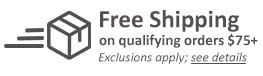We're sorry, but we no longer offer this item.
Call us at 1-800-944-4573 for personalized recommendations
or check out these similar items that may be a good fit:
Xyron Creatopia Shapez
- 0
- 1
- 2
- 3
- 4
- 5
- 6
- 7
- 8
- 9
Product Description
Product Details
- Includes 4 Platez (2 - Thin Pink, 1- Medium Clear, 1 - Thick White)
- Operational Width: 6.5" (16.5 cm)
- Weight: 6 lbs
- Warranty: 1 Year Manufacturer
- Dimensions: 10.5" x 6" x 3"
- Part Number: 3506-30-00
Demonstration Video
In order to do that, you are going to take your positioning button and put it back into the third position. If you look at the side of the side of the machine, there's a one, two and three and that indicates what ... Read More
Today I'm going to be showing you the Shapez Component for the Xyron Creatopia and what's exciting about this component is that it's compatible with the leading die-cut systems and also it's 6.5 inches across which is larger than the industry standard. To insert it into your Creatopia machine, you first want to take out your Refillz cartridge and component that come with the machine.
In order to do that, you are going to take your positioning button and put it back into the third position. If you look at the side of the side of the machine, there's a one, two and three and that indicates what position your handle is in. Then you are just going to lift your adhesive straight out and you want to make sure that your tray is in the upright position when the Xyron is facing out towards you. So, you lift this right up and out. Then you return your positioning button and handle to position number 2. You are going to press the component buttons which are on either side of the machine and just lift that straight up and out.
Then take your Shape component, there are two feet at the bottom of the component. The gear faces towards the crank handle and there is also a gear inside the machine, so you know you are going in the right direction. You want to insert the front foot first and then the second foot and slide it right into place and the gears will lock into each other. Then you simply take your tray and fold it up and out and slide it right in. It's going to lock in to the component and you're ready to go.
You are also going to need a set of plates, which we call a stack and the different stack configurations for the different die cuts can be found in your user manual and also on xyron.com. I'm just going to take one of these thin dies. Put it in my piece of paper. Insert it into my stack. A good rule of thumb is if you have a smaller die and want to put it towards the edge of your stack, that's going to make it a little easier to go through the machine.
You're just going to slide it in until you feel a little bit of pressure and then you are just going to crank the handle in a clockwise position. Take this out and we've got our cute little butterfly. It also works with the embossing folders, which is also pretty exciting and that's perfect for cards. It works with sticker dies, the thinner dies and embossing folders, so there's a variety of uses for this fantastic Shapez component.
For more information about Xyron Creatopia, come check us out at Xyron.com.
The rollers apply pressure to the plate’s stacks. The feet lock Shapez into Creatopia. The plates come in a variety of thicknesses. The configurations are determined by dies you already own. Shapez is compatible with most manufacturers’ dies. Insert Shapez into Creatopia with the gear on the same side as the crank handle. Insert feet of Shapez into the holes in the bottom of Creatopia. Slide Shapez toward handle until it locks into position. Fold down tray and slide toward Shapez. To unload Shapez, slide tray out and rotate up. Slide Shapez away from handle. Lift Shapez out of Creatopia. Assemble plates, paper or fabric, and die into a stack according to the plates’ configurations in the Shapez user manual. Gently push the stack of plates into the Shapez rollers and turn handle clockwise. Separate plates and remove your die-cut Shapez.